Using FileZilla's 'Syncronised Browsing' feature to speed up FTP browsing
1st January 2025
It may not initially sound like a huge time saving change to make, but if you use FTP clients such as FileZilla on a daily basis you would be surprised how much time you spend changing folders/directories on your local then remote list.

What does Synchronised Browsing do?
Using FileZilla's 'Syncronised Browsing' option allows FileZilla to automatically change your remote folder to the exact folder you have changed to on your local system.
This way, both folder views (local and remote) are always in the same place. This also works visa-versa with remote/local browsing.
You can set this up per FTP site or simply turn it on when you are navigating lots of folder structures.
How to turn on Synchronised Browsing
You can manually turn this feature on and off at any time using the “CTRL+Y” (⌘Y on macOS) shortcut or by selecting 'Syncronised Browsing' from the 'View' menu. Turning the setting on will immediately adjust your current view.
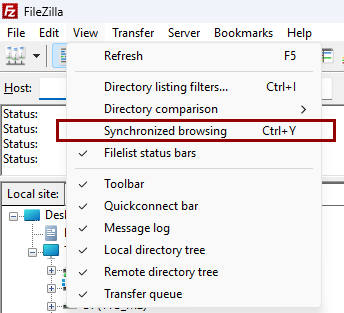 Making Synchronised Browsing the Default Setting for a Connection
Making Synchronised Browsing the Default Setting for a Connection
An active connection is required to make this option selectable.
Alternatively, you can turn this on by default for specific sites in your 'Site Manager'.
You will find the option under each site in the 'Advanced’ tab, see below.
You will now find that when you change folder on either the local (left) or remote side (right) that the corresponding folder will automatically change for you on the other side.
Making Synchronised Browsing the Default Setting for a Connection
You can also enable Synchronised browsing to be turned on by default for specific sites in your 'Site Manager'.
You will find the option under each site in the 'Advanced Tab'.
To make Synchronised Browsing the default setting for a site:
Open the Site Manager.
Select the connection you want to enable Synchronised Browsing for.
Click on the Advanced tab.
Enter the path to the local directory or click on “Browse…” to navigate to the directory.
Enter the path to the remote directory to start synchronised browsing in.
Tick “Use synchronized browsing”.
Click on OK to save the setting.
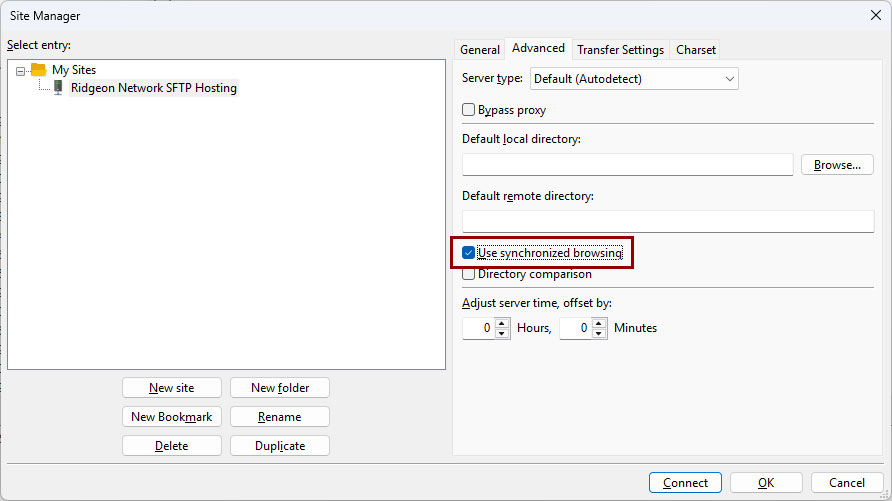
Improving Synchronised Browsing with Directory Comparison
The directory comparison feature highlights the files that are different between your local and remote directories.
When paired with Synchronised Browsing, you can easily identify differences in real-time, based on:
Difference in modification time
Difference in file size
Directory Comparison can be enabled and disabled through the view menu, along with the desired comparison setting. You can also use the “CTRL+O” (⌘O on macOS) shortcut.
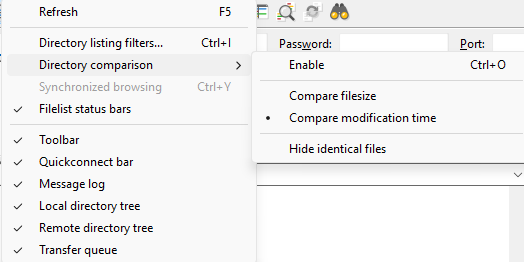
With Directory Comparison active, files that are different across the local and remote directories will be highlighted in a different colour:
In green, you’ll see the last modified files
In yellow, you’ll see files that are only present in one directory
In red, you’ll see files that a different in size between the two directories
Files that are the same will keep the default format.

If you’ve found this guide helpful, you might want to explore some of our other FTP guides to help you get the most out of your FTP connection.
About Ridgeon Network
Ridgeon Network provides secure SFTP Hosting with world class support. Our reliable secure SFTP hosting solution allows businesses to exchange data securely and quickly through UK-based servers, with UK-based telephone and email support. If you require an SFTP solution, or would like to ask any questions, contact us and we will be happy to assist you.