Using FileZilla's 'Concurrent Connections' to get the most out of your connection
1st January 2025
Amongst other FTP Clients, we've been using FileZilla here at Ridgeon Network for many years. Like many software applications, there are so many features that you may never use unless you go hunting around in all the menus, sub menus and settings tabs.
However, by using FileZilla's 'Concurrent Connections' settings, you can ensure you get the absolute maximum out of a higher speed SFTP connection.
Particularly when you are uploading many small files in a queue, it can be hard to sustain a high speed of transfer while all the FTP commands are transferring in between files.

How to change FileZilla’s Concurrent Transfers settings
Launch FileZilla, open the 'Edit' menu and choose 'Settings'
On the left-hand menu list, choose 'Transfers'
Under the 'Concurrent Connections', the first option allows you to change 'Maximum Simultaneous Transfers'
Change this up to 10 to see a vast improvement in multiple file throughput
Click 'OK' to apply the changes
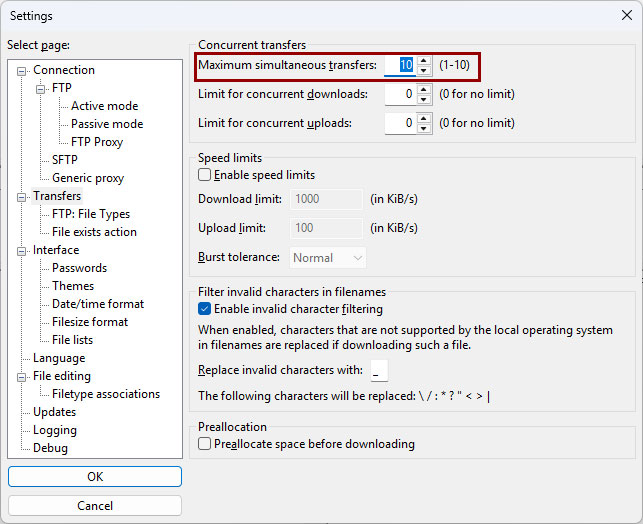
From this menu you can also apply transfer limits separately to downloads and uploads, allowing you to prioritise one transfer type or another, such as when you’re connecting via a network with a high download speed, but a lower upload speed.
Once you’ve changed your concurrent connections, you can test it by putting a list of files in your queue.
You will now see up to 10 progress bars uploading/downloading at once:
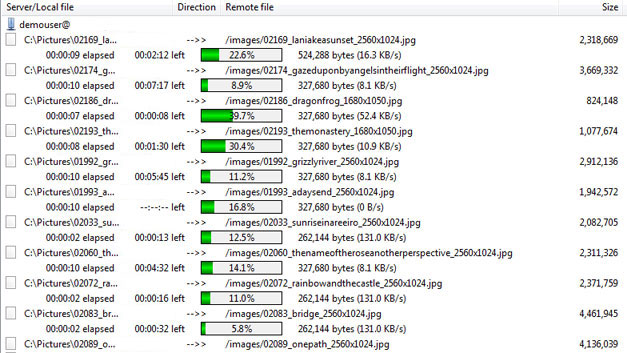
In some firewalled server configurations, you may encounter blocking or throttling when transferring too many files at once – if this happens, you may need to reduce the maximum simultaneous transfer settings to a smaller number.
If you’ve found this guide helpful, you might want to explore some of our other FTP guides to help you get the most out of your FTP connection.
About Ridgeon Network
Ridgeon Network provides secure SFTP Hosting with world class support. Our reliable secure SFTP hosting solution allows businesses to exchange data securely and quickly through UK-based servers, with UK-based telephone and email support. If you require an SFTP solution, or would like to ask any questions, contact us and we will be happy to assist you.